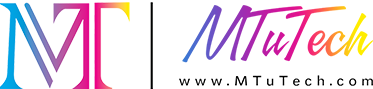Introduction
Introduction
Great prints start with great designs — and when it comes to preparing DTF files, Adobe Photoshop and Illustrator are industry favorites. Each tool offers powerful features for creating sharp, print-ready designs, but you need to understand how to use them correctly for DTF printing. This blog will walk you through how to set up your files, design efficiently, and export for perfect DTF results using Photoshop and Illustrator.
Why Use Photoshop and Illustrator for DTF Printing
- Photoshop: Best for detailed photo edits, raster-based artwork, textures, and shadows
- Illustrator: Ideal for vector logos, typography, sharp edges, and scalable designs
- Both allow control over resolution, color profiles, transparency, and layers — essential for print quality
Setting Up Your Canvas
- Resolution: 300 DPI minimum
- Color Mode: RGB (convert to CMYK in RIP software)
- Background: Transparent
- Size: Match your film or sheet size — A3, A4, or custom gang sheet dimensions
Designing in Photoshop
- Use high-resolution images — avoid pixelated sources
- Keep layers organized (group by object, text, effects)
- Use layer styles for drop shadows, strokes, or glows for added depth
- Avoid overuse of gradients and overlays unless well-tested in DTF output
Designing in Illustrator
- Use vector shapes and paths for crisp edges
- Create outlines for text to avoid font issues
- Use ‘Pathfinder’ to combine or subtract objects cleanly
- Keep colors grouped by theme for easier editing later
Exporting Your File for DTF Printing
- File Formats: Use PNG, PDF, or TIFF for best results
- Ensure background is transparent and resolution is retained
- Flatten layers if required by RIP software, but keep original layered file as backup
- Avoid compression that reduces quality
Tips for Better Results
- Use mockup templates to preview prints on garments
- Save presets for frequent sizes and formats
- Use a soft proof or ICC preview if available in Photoshop to visualize output
- Test with small print runs before final bulk production
Conclusion
Mastering Photoshop and Illustrator for DTF design gives you full control over the final print outcome. Clean files, accurate layers, and optimized exports are key to professional-looking transfers that impress your customers every time.
️Create like a pro and print like one too with our DTF printer — engineered to bring your Photoshop and Illustrator designs to vibrant life.