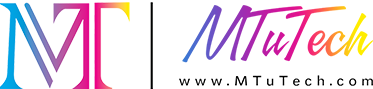Introduction
In the realm of modern printing, Ultraviolet (UV) printing has emerged as a game-changer, offering vibrant colors, crisp details, and impressive durability. While the technology itself is remarkable, the final output largely depends on how effectively the client files are prepared. Whether you are a graphic designer, a print service provider, or a marketer, understanding the nuances of preparing files for UV printing can elevate your projects and client satisfaction to new heights.
Understanding UV Printing
UV printing uses ultraviolet light to cure or dry the ink as it is printed. This process enables the application of ink on various substrates, including plastic, wood, glass, and metal. Unlike traditional printing methods, UV printing provides a more vibrant finish and allows for printing on unconventional materials. However, this technology demands that the print files are meticulously prepared.
Steps to Prepare Client Files for UV Printing
1. Choose the Right File Format
Different printing processes may require different file formats. For UV printing, it is advisable to use formats that maintain the quality of images and graphics:
PDF: A versatile choice that preserves vector data and graphics.
AI: Adobe Illustrator files retain the utmost print quality.
EPS: Good for vector images, particularly logos.
TIF: High-resolution raster images can be effective but check the size.
2. Set the Correct Dimensions
Always set your design file to the exact dimensions of the final print. This avoids resizing issues that could distort the image. Additionally, it's a good practice to include bleed areas of at least 1/8 inch (3 mm) beyond the trim line to ensure there are no unprinted edges in the final product.
3. Use High-Resolution Images
The quality of your printed material begins with the resolution of your images. For UV printing, the recommended resolution is at least 300 DPI (dots per inch). This ensures that images maintain their clarity and sharpness once printed. Beware of images pulled from the web, as they generally lack the necessary resolution.
4. Define Color Settings
Color management is crucial in UV printing. Use the CMYK color mode rather than RGB, as UV printers utilize a subtractive color model. Additionally, it’s wise to consult with your printer regarding their specific color profiles to ensure consistency across different devices and prints.
5. Include Layered Files if Necessary
If your design involves intricate layering or effects, it’s beneficial to provide layered files. This allows the printer to make adjustments as needed, ensuring optimal results. Formats like PSD and AI will preserve these layers better than flattened images.
6. Embed Fonts or Convert to Outlines
Fonts can sometimes be the bane of a designer's existence when it comes to printing. To avoid any issues where specific fonts may not be available on the printer’s system, either embed the fonts within your file or convert them to outlines. This makes sure your text appears exactly as intended.
7. Proof Your Design
Always take the time to review proofs of your designs. This not only includes checking for grammatical errors and design flaws but also ensures that colors, dimensions, and resolutions are correct. A digital proof can highlight issues before going to print.
8. Consult with Your Printer
Lastly, maintaining an open line of communication with your printer can help address any specific requirements or preferences they may have. They can provide guidelines tailored to their equipment and processes, enhancing the potential for a flawless print job.
Common Mistakes to Avoid
Even experienced professionals may overlook some details when prepping files for UV printing. Here are some common pitfalls to watch out for:
Not using bleed or trim lines, leading to accidental white edges.
Forgetting to convert RGB colors to CMYK, resulting in unexpected color shifts.
Neglecting to check for fonts that are not embedded or outlined.
Using low-resolution images that will appear pixelated in print.
Benefits of Well-Prepared Files for UV Printing
When files are properly prepared, several benefits arise that can enhance both the printer’s workflow and the client’s satisfaction:
Consistency: Proper file preparation ensures that the colors and designs remain consistent across multiple prints.
Efficiency: Clean, organized files streamline the printing process, reducing the time it takes to produce the final product.
Cost-Effectiveness: By avoiding mistakes, reprints and modifications are minimized, saving both time and money.
Quality Output: High-quality, carefully prepared files lead to exceptional print results that reflect positively on you and your brand.
Conclusion
In the fast-evolving world of printing, UV technology stands out for its versatility and quality. Preparing client files with meticulous attention to detail is paramount for achieving outstanding results. By following the outlined steps—choosing the right file format, ensuring high resolution, managing colors effectively, and maintaining clear communication with printers—you can set yourself and your clients up for success. For those looking to invest in quality printing equipment, explore our high-quality UV printers here and elevate your printing business.
FAQ
What is the difference between UV printing and traditional printing?
UV printing uses ultraviolet light to cure the ink as it prints, resulting in faster drying times and the ability to print on a wider variety of substrates compared to traditional printing techniques.
Can I use RGB colors in my design files for UV printing?
No, it’s recommended to use CMYK color mode for UV printing. RGB colors can shift when converted for printing, leading to unexpected color results.
What file formats should I avoid for UV printing?
Avoid using file formats like JPEG or low-resolution PNG as they can lead to poor print quality. Stick to formats like PDF, AI, and EPS for the best results.
Is it necessary to provide proofs before printing?
Yes, proofs help identify any potential issues in design, color, and extraction before the actual printing process, ensuring that the final product meets your expectations.