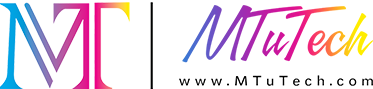Troubleshooting Visual Positioning UV Printers: Common Issues and Fixes
Introduction
Visual positioning UV printers are an invaluable asset in various industries, allowing for the precise printing of high-quality images on a range of materials. However, like any complex equipment, they can encounter issues that can hinder their performance. Understanding these potential problems is essential for maintaining efficiency and ensuring consistent print quality. In this blog post, we will explore common issues that users may face with visual positioning UV printers and provide practical fixes to enhance their operation.
Common Issues Faced by Visual Positioning UV Printers
Visual positioning UV printers can experience several challenges that affect their functionality. Identifying these issues early on can save users time and money. Below are some of the most common problems:
1. Print Quality Problems
Poor print quality is one of the most frequent issues encountered with UV printers. This may manifest as banding, smudging, or color inconsistencies. Understanding the causes of these defects is crucial for troubleshooting.
Dirty printheads: Build-up on the printheads can affect the quality of the print.
Poor ink quality: Low-quality or expired ink can result in unsatisfactory prints.
Incorrect media setting: Using the wrong settings for the type of material can lead to issues.
2. Printer Not Recognized by the Computer
Sometimes, the printer may not be recognized by the attached computer. This can be frustrating, especially during urgent projects.
Check connections: Ensure that all cables are correctly connected.
Update drivers: Outdated or incorrect drivers can hinder communication between devices.
Firewall settings: Check if the firewall is blocking printer communication.
3. Ink Smudging or Dripping
Smudged prints indicate unnecessary ink application, which can ruin the appearance of the final product.
Check ink levels: Low ink levels can lead to inconsistencies in print quality.
Adjust printing speed: Slower speeds may help reduce ink dripping.
Clean maintenance components: Accumulated debris in maintenance stations can cause ink spills.
4. Color Calibration Issues
Inconsistent color output can lead to significant problems, especially for businesses that rely on brand colors.
Regular calibration: Frequent calibration helps maintain accurate color reproduction.
Use a color profile: Implement a color profile suited for the media and inks being used.
Check environmental conditions: Humidity and temperature can affect colors, so maintain optimal settings.
Technical Fixes for Common Issues
Once you've identified the issue affecting your printer, the next step is to find a solution. Here are some technical fixes for the common problems listed above.
1. Improving Print Quality
To enhance print quality, following these steps can help:
Regularly clean printheads using the automatic cleaning function. For stubborn clogs, manual cleaning may be necessary.
Ensure using high-quality ink that is compatible with your printer model.
Adjust the media type settings according to the material being used. Always refer to the manufacturer’s guidelines for specific recommendations.
2. Resolving Recognition Issues
If your printer isn’t recognized, consider the following solutions:
Inspect all connections, including USB and power cords, to ensure a secure fit.
Install the latest drivers from the manufacturer's website to ensure compatibility.
Temporarily disable the firewall to see if it’s causing the communication problem. Adjust settings as necessary for a permanent fix.
3. Tackling Ink Smudging or Dripping
To resolve issues related to ink smudging, try these suggestions:
Monitor your ink levels regularly and replace cartridges as necessary.
Lower the print speed to allow ink to dry adequately between layers.
Keep the maintenance area of the printer clean to prevent ink spills and leaks that can contaminate prints.
4. Fixing Color Calibration Problems
For those struggling with color calibration, consider the following approaches:
Perform regular calibrations using a colorimeter for accuracy.
Choose a color profile that fits your specific inks and media, adjusting as needed for varying conditions.
Maintain a controlled environment to avoid fluctuations in humidity or temperature that can impact print quality.
Maintenance Tips for Visual Positioning UV Printers
Proper maintenance is key to preventing common issues from arising in the first place. Here are some valuable tips for maintaining your UV printer:
1. Regular Cleaning
Keep your printer in optimal condition by following a routine cleaning schedule:
Clean printheads and other critical components weekly.
Remove dust and debris from the printer’s exterior and interior to maintain airflow.
2. Software Updates
Always stay updated with the latest software and firmware provided by the manufacturer to optimize performance.
3. Monitor Environmental Conditions
Maintain an appropriate working environment by controlling humidity and temperature levels. Aim for a range where the printer operates best—usually between 20°C and 25°C (68°F to 77°F) and 45-65% relative humidity.
4. Use Quality Materials
Invest in high-quality media and inks that are designed for compatibility with your UV printer. This proactive approach ensures fewer issues and better output quality.
Conclusion
While visual positioning UV printers offer incredible capabilities, they are not without their challenges. By familiarizing yourself with common issues, applying the suggested fixes, and adhering to essential maintenance practices, you can ensure your printer runs smoothly. If you’re searching for high-quality visual positioning UV printers, explore our options here and find the right solution for your printing needs.
FAQ
What is a visual positioning UV printer?
A visual positioning UV printer is a type of printing device that utilizes UV light to cure or dry the ink as it is printed, allowing for high-quality, long-lasting prints on various materials.
How do I maintain my visual positioning UV printer?
Regular cleaning, monitoring environmental conditions, installing software updates, and using quality inks and media are essential maintenance practices for keeping your UV printer in top condition.
Why is my printer not recognized by the computer?
This issue can be caused by faulty connections, outdated drivers, or firewall settings that block communication between the printer and the computer. Checking connections and updating drivers are the first steps to troubleshoot.
What can cause color calibration issues in UV printers?
Color calibration issues can arise from using incorrect profiles, fluctuations in environmental conditions, or not performing regular calibrations. It’s crucial to maintain an optimal environment and use compatible profiles for the best results.