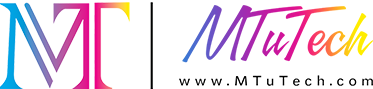Introduction
UV (Ultraviolet) printers have gained immense popularity due to their ability to print on a wide range of materials with high precision and durability. However, like any technology, they are prone to various issues that can disrupt workflow and compromise print quality. Familiarizing yourself with common UV printer errors and their solutions is essential for maintaining productivity and ensuring quality output. In this blog post, we’ll discuss some of these common errors and provide practical solutions for fixing them.
Understanding UV Printing Technology
Before delving into the common errors and fixes, it’s crucial to understand how UV printing works. UV printers utilize ultraviolet light to cure or dry the ink as it is printed. This allows for fast curing on various substrates, including plastic, metal, and wood, resulting in vibrant colors and high-quality prints. However, this technology can face challenges that lead to printer errors.
Common UV Printer Errors
1. Clogging of Printheads
One of the most prevalent issues faced by UV printers is printhead clogging. This can result from dried ink, especially in printers that are not frequently used.
Signs: Stripes or gaps in printed images
Causes: Infrequent use, improper ink storage, or environmental factors
How to Fix
Regular Maintenance: Run cleaning cycles regularly, especially after long periods of inactivity.
Manual Cleaning: Use cleaning solutions specifically designed for UV inks to clear clogged nozzles.
Ink Management: Store inks properly and ensure they are kept sealed when not in use.
2. Poor Adhesion of Ink to Substrate
Poor adhesion occurs when the ink does not properly bond to the material being printed on, resulting in peeling or smudging.
Signs: Ink smudging, peeling, or scratching easily
Causes: Incorrect substrate selection, improper pre-treatment or surface preparation
How to Fix
Substrate Compatibility: Always choose a substrate that is compatible with UV inks.
Surface Preparation: Clean the surface thoroughly before printing. Consider using a primer or pre-coat for difficult substrates.
Adjust Printer Settings: Modify the settings for temperature and curing time based on the substrate type.
3. Inconsistent Print Quality
Inconsistent print quality can manifest in various ways, including color mismatches and variable print density.
Signs: Blurry images, inconsistent color saturation
Causes: Incorrect printer settings or inadequate maintenance
How to Fix
Calibration: Regularly calibrate the printer to ensure color accuracy.
Check Ink Levels: Ensure that ink levels are adequate and that there is no inconsistency in inks being used.
Regular Maintenance: Schedule periodic maintenance checks to keep the printer in optimal condition.
4. UV Lamp Issues
The UV lamp is critical for the curing process in UV printing. Issues with the lamp can lead to improper curing, resulting in poor print durability.
Signs: Ink remains wet or tacky after printing
Causes: Elapsed lamp life, electrical issues, or improper setup
How to Fix
Replace Lamps: Regularly check and replace old UV lamps according to the manufacturer's recommendations.
Inspect Electrical Connections: Ensure all wiring and connections are secure and functioning.
Adjustment: Properly align the lamp and check the settings to ensure optimal curing performance.
5. Software Compatibility Issues
Software glitches can also lead to printing errors, particularly when compatibility issues arise with design files or printer firmware.
Signs: Printer fails to communicate with the software, corrupted files
Causes: Unmatched software versions, outdated drivers
How to Fix
Update Software: Always keep your printer drivers and software up to date to ensure compatibility.
File Format: Ensure that the design files are in compatible formats with the printer's software.
Reinstall Software: If issues persist, consider reinstalling the software to resolve any corruption.
Preventive Measures
While it is essential to know how to fix common UV printer errors, taking preventive measures can save time and reduce the occurrence of these issues. Here are some tips to maintain your UV printer:
Perform Regular Maintenance: Following the manufacturer's maintenance schedule can help prevent many issues.
Use Quality Inks and Substrates: Always opt for high-quality inks and materials that are compatible with your printer.
Train Staff: Ensure that all staff operating the printer are properly trained in its use and maintenance.
Monitor Environmental Conditions: Keep the printer in a climate-controlled environment to avoid issues related to humidity or temperature.
Conclusion
Owning and operating a UV printer can enhance your printing capabilities significantly, but it comes with its set of challenges. Understanding the common errors that may occur and how to quickly fix them is key to ensuring consistent and high-quality output. Regular maintenance, proper material handling, and keeping software updated can help you minimize these issues. To elevate your printing experience further, consider investing in high-quality UV printers that meet your business's needs. Explore our high-quality UV printers here and optimize your printing processes today.
FAQ
What causes printhead clogging in UV printers?
Printhead clogging can be caused by dried ink, infrequent use of the printer, improper ink storage, or environmental factors. Regular maintenance and cleaning cycles can help mitigate this issue.
Why does ink not adhere well to certain substrates?
Poor adhesion can happen due to incorrect substrate selection or insufficient surface preparation. Ensure that the substrate is compatible with UV inks and that it is cleaned properly before printing.
How can I ensure consistent print quality from my UV printer?
To maintain consistent print quality, regularly calibrate your printer, keep an eye on ink levels, and perform routine maintenance checks on your printer.
How often should I replace the UV lamp?
The frequency of UV lamp replacement depends on the manufacturer's recommendations and the amount of printing you do. Regularly monitor the performance of the lamp and replace it when you notice issues with curing ink.
What should I do if my printer’s software is malfunctioning?
First, check for software updates and compatibility with your printer. If issues persist, consider reinstalling the software to resolve any corruption. Always ensure that your design files are compatible with the printer's software.